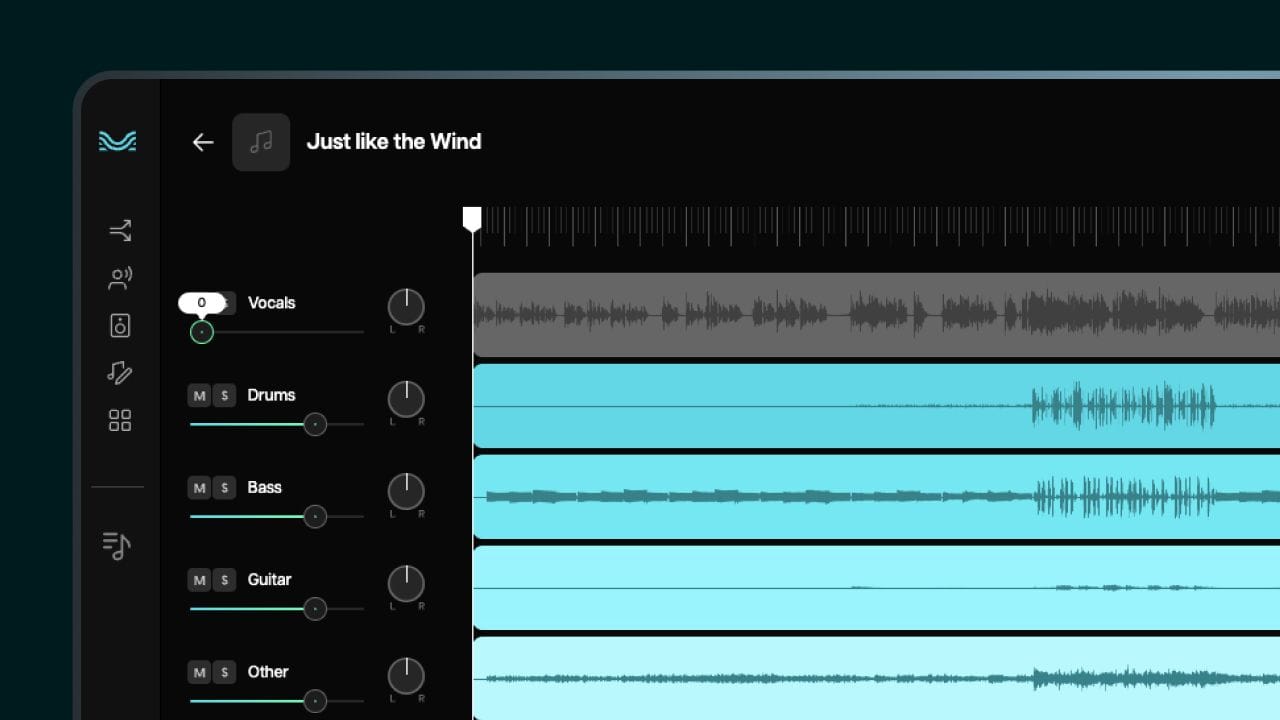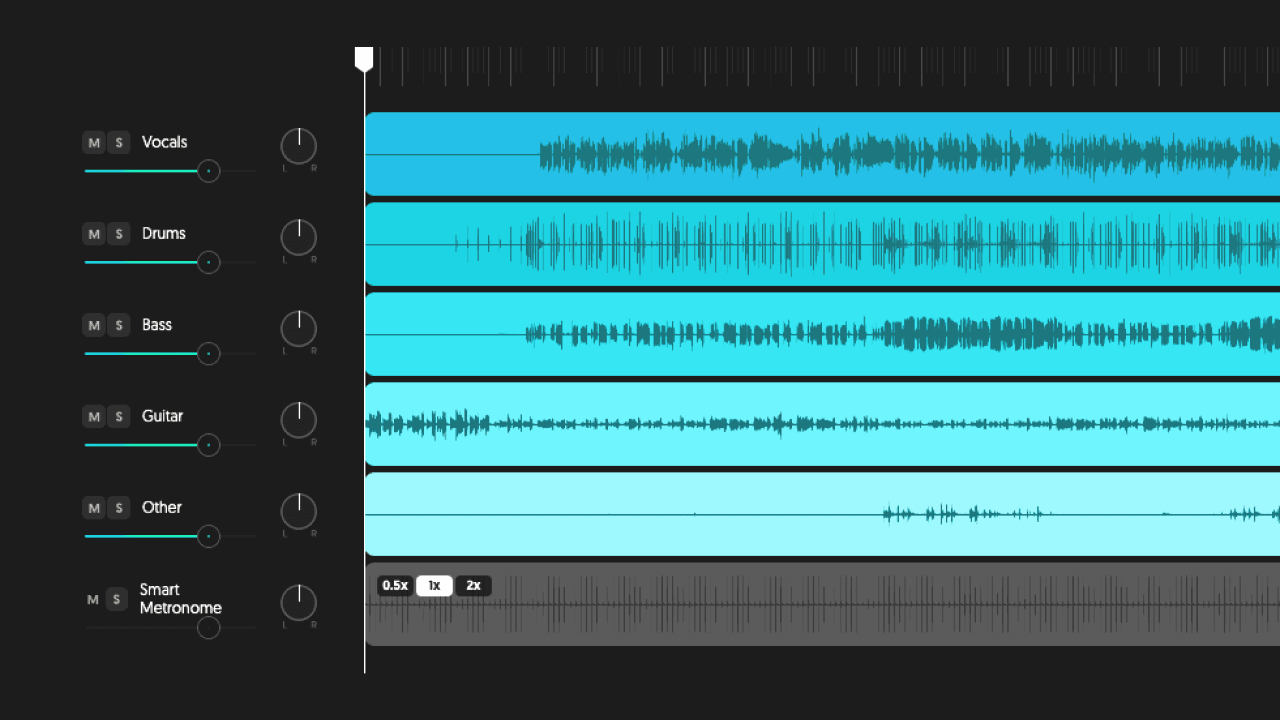Removing the vocals from a song is essential for those who wish to use the track for a re-recording, whether it is to create their own playbacks, practice their vocal skills, pay tribute to a famous singer, or simply for a karaoke performance.
Regardless of the reason, you will need to remove the vocals from the track to make your composition on top, separating the singer's voice and the instruments. This way, you can create two tracks: one with the audio vocals and one with the production’s instrumental part.
Thus, you can record your own version of the song and use it on different platforms and devices.
However, do you know how to remove the vocals from a song? What is the best platform to use in the before-mentioned cases?
With that in mind, we have created a whole post with step-by-step instructions to learn how to remove vocals from a song quickly and efficiently, without having to use Audacity or any other audio editing software. Check it out below:
Which software to use in order to remove vocals?
Some time ago, Audacity was one of the most-used audio editing software to remove vocals from songs.
But as technology has advanced, better options have emerged on the market, such as Moises. The platform uses artificial intelligence to remove vocals from songs, separate audio tracks, isolate instruments, and master tracks to provide quality sounds no matter the style of sound.
Moises is easy to use and can be used by everyone, irrespective of their experience with music.
How does it work?
It is possible to remove vocals in Audacity, Moises, or any other voice extraction tool because the voices of the songs in stereo are recorded between the instruments, making the removal possible. Still, it is a job that depends on the quality of the audio. The better the recording, the better the track will be after the vocals are removed.
How to remove the vocal from a song?
Removing the vocal from Audacity is a process that can be time-consuming and requires technical knowledge of the platform. Yet, you can do it simply, quickly, and easily with Moises, even if you're not very experienced with the technology.
Check out the step-by-step instructions on how to remove vocals from a song in Moises:
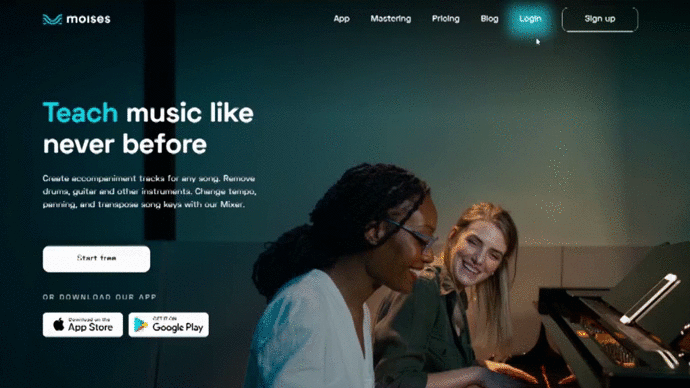
Moises Web Version
- Go to moises.ai and log in.
- Click on "Upload track” and then click "Track Separation”.
- You can select a file from your computer (by clicking "Select File" or providing a URL).
- After inserting the link or file, select the type of extraction you want to do.
- Click "Submit" and wait a few minutes for your file to be processed. After the processing is complete, your track is ready, with vocals and instruments separated.
- That's it! Now just click the download icon next to the track name and click "Download”.
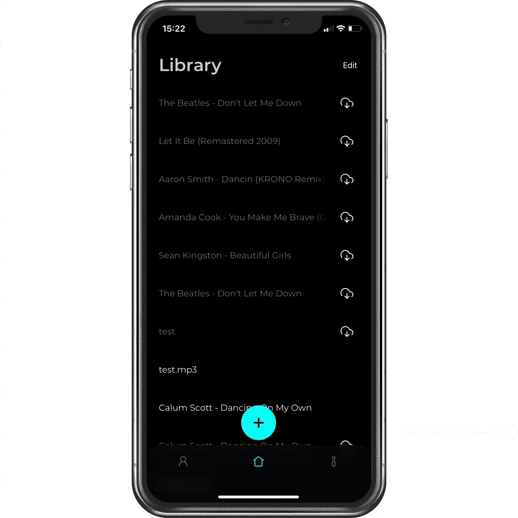
Mobile App
- Go to the Moises app (available for iOS and Android).
- Click on the "+" icon and choose between the track upload options (Import from URL, iTunes - for iOS users -, or Files App.
- After inserting the link or file, select the type of extraction you want to do.
- Click "Submit" and wait a few minutes for your file to be processed. After the processing is complete, your track is ready, with vocals and instruments separated.
- That's it! Now just click the "Settings" icon and then "Export".
- You can download just the vocal track, a single instrument, or your mix.
The type of extraction can vary from 2 to 4 tracks in the free plan and 2 to 5 tracks in the Premium plan. If you only want to remove the song’s vocal, choose the 2-stems option (vocals and instrumental). For downloading the file, the free account allows you to download the track only in MP3, while the Premium account has the option to download the file both in MP3 and WAV.
Moises also provides a Mixer for users, where it is possible to create an exclusive mix with the tracks. The option is available for both accounts, but only Premium users can download the created mix.
Give Moises a try and let us know what you think! And if you have any questions about removing vocals from songs, leave your comments in this article!
Images: Unsplash (Will Francis)