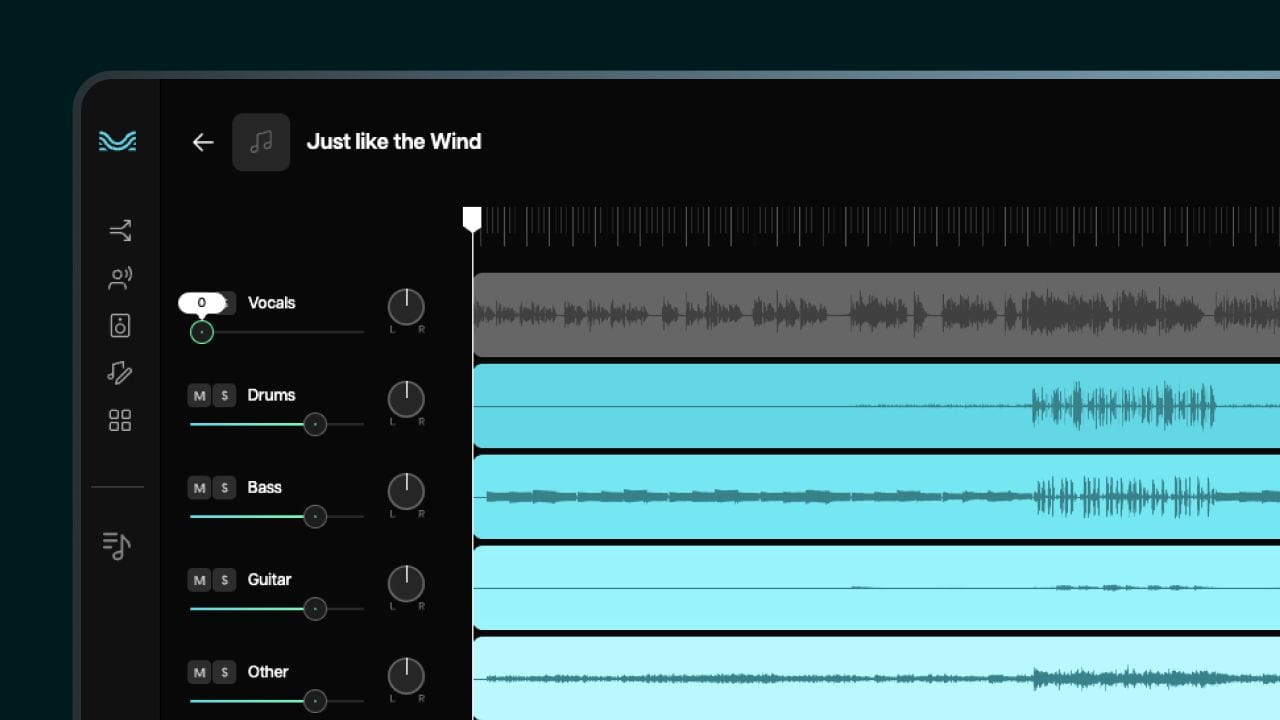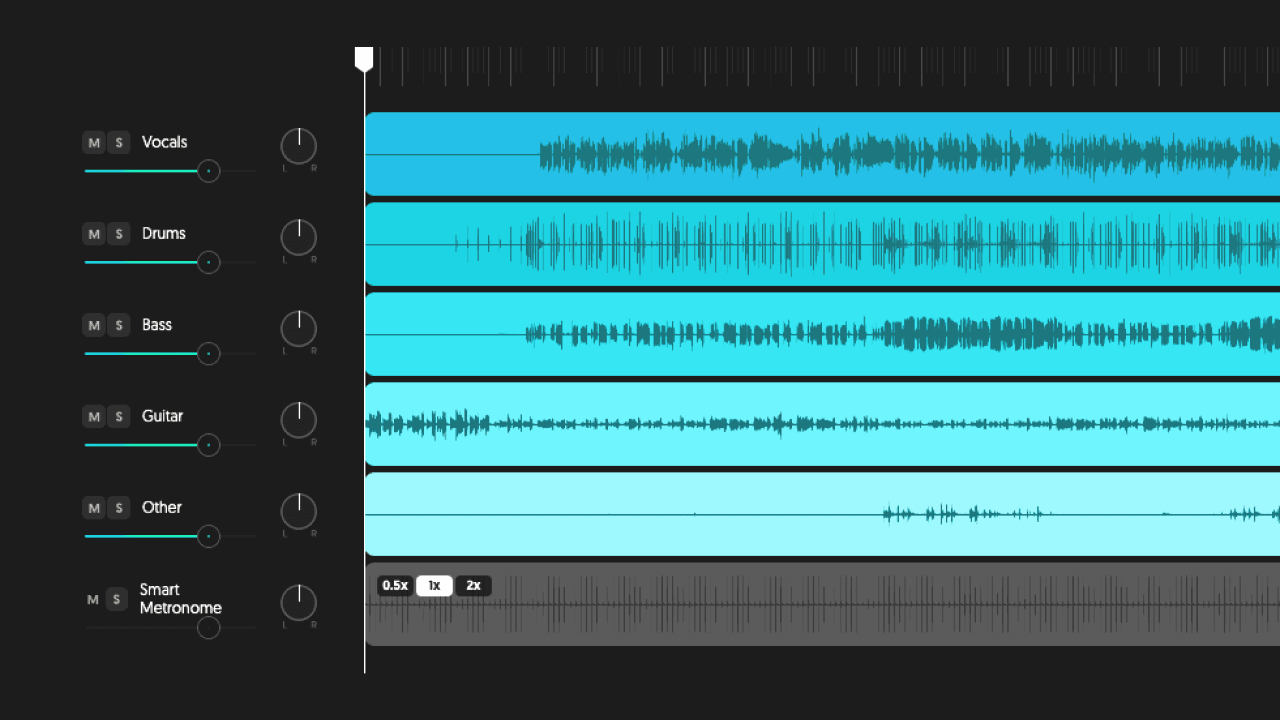Vocal removal is a widely used technique in audio production, serving various creative and practical purposes. One of the most common uses is to produce instrumental versions of songs, giving DJs and producers the freedom to remix, rework, or build new interpretations without vocal limitations. It also aids musicians in practicing their instruments by eliminating vocal distractions and serves as a valuable tool in sound analysis, allowing for the isolation of musical elements to better understand a track's structure and composition. Meanwhile, in video editing, stripping vocals from a scene can help maintain visual emphasis and enhance the clarity of the message.
In this article, we’ll show you how to remove vocals from a song, but first, let’s take a closer look at how audio engineers, producers, or musicians typically approach the vocal removal process.
How Does the Vocal Removal Process Work?
Removing vocals from an audio track is a technical process that aims to isolate or eliminate a singer's or vocalist's voice, allowing other instrumental parts to be heard more clearly. This process is widely used in karaoke apps, remixes, and music production software.
Process Steps
- Phase Analysis: The most common technique for removing vocals involves examining the phase relationship between different audio signals or waveforms to understand how they interact when combined. Most recordings are made in stereo, with the vocals centered between the two channels. By inverting the phase of one channel and blending it with the other, the center portion (typically where the vocals reside) can be canceled out, reducing the volume of the vocals in the mix.
- Frequency Filtering: In addition to phase analysis, frequency filtering is another key technique used in vocal removal, especially in traditional audio processing settings. Human voices have a distinct frequency spectrum, typically between 300 Hz and 3 kHz. Using equalizers, producers can attenuate these frequencies, allowing the instruments to dominate.
- Signal Processing: In music, signal processing involves analyzing, modifying, and synthesizing audio signals. While traditional methods depend on fixed algorithms and mathematical filters to extract useful information, modern software increasingly utilizes machine learning and artificial intelligence. These advanced techniques enable more accurate analysis and separation of track elements, allowing for precise vocal removal that preserves instrumental quality and reduces audio degradation.
The Technology Behind Moises
The Moises App is one such tool that uses artificial intelligence techniques to separate vocals and instruments in songs, employing neural networks trained on a large audio dataset to identify and remove vocals more efficiently than traditional techniques. Some of Moises’ features include:
- Real-Time Separation: Moises can process songs in real-time, allowing users to practice and sing along to the song while the vocals are being removed. This feature is ideal for those who want to learn how to remove vocals from a song in a practical way.
- Custom Settings: Users can adjust the intensity of vocal removal and balance the instrument levels, providing a personalized experience. This allows each user to find the best way to remove vocals from a song, adjusting to their preference.
- Multiple Format Support: The app supports multiple audio file formats, making it accessible to a wide range of users and situations, making the process of how to remove vocals from a song even easier.
In addition to these features, the quality of audio separation of Moises is one of its main differentiators. The advanced use of artificial intelligence algorithms ensures that the separation of vocals and instruments is performed with superior clarity and precision, resulting in a richer and more satisfying listening experience. This means that users can enjoy a final result with fewer artifacts and interference, elevating the quality of their musical practices.
In short, vocal removal is a complex process that combines traditional audio techniques with cutting-edge technological innovations, such as those found in apps like Moises. This evolution allows musicians and music enthusiasts greater control over their listening and creative workflows, enabling them to learn how to remove vocals from a song for purposes like practicing, sampling, remixing, or creating karaoke tracks.
Step by Step: Removing Vocals from a Song in the Moises App
Here is a simple guide on how to remove vocals from a song using the Moises App, available for both mobile and desktop devices.
Moises App
Step 1: Download and Install the Moises App
- For mobile devices, go to the Google Play Store or Apple App Store and search for "Moises App". Download and install the app.
- For desktop, visit the official Moises website and download the Desktop App or use our mobile app.
Step 2: Create an Account or Log In
- Open the app and create an account if you don't already have one. If you already have an account, log in.
Step 3: Import a Song
- In the app, tap the button to add a new song. You can import tracks from your library or upload an audio file.
Step 4: Choose Separation Type
- After uploading your song, you’ll be asked how you want to split the audio. Choose “Vocals” to remove vocals from instruments (Note: Premium and Pro subscribers have the additional option of separating Lead and Background vocals).
- Tap "Submit" to process the audio file.
Step 5: Process the Song
- Moises will use AI to separate the vocals from the song – this typically takes less than one minute!
Step 6: Adjust Vocal Volume
- Once the audio stems are ready, click on your downloaded song and you’ll see volume sliders for each element.
- Tap the “Vocals” slider and drag the volume all the way down to mute.
- You can now listen to the instrumental-only version of your song. Alternatively, mute the instrumental slider to hear the isolated vocal.
Step 7: Export your Track
- Tap the three vertical bars at the top right-hand side.
- Choose “Export” - you have two choices: “Save to device” or “Share”.
- Each option allows you to export “Separated tracks” or “Audio Mix” in MP3 or M4A formats.
- Once you have chosen your format, the file(s) will be automatically downloaded to your mobile device.
Web App/Desktop
Step 1: Visit Moises.ai
- Access moises.ai on your web browser (you can also download the desktop version of Moises).
Step 2: Create an Account or Log In
- Create an account if you don’t already have one. If you already have an account, log in.
Step 3: Upload Your Track
- Tap “+ New” to import a song from your computer or cloud storage.
Step 4: Choose Separation Type
- After uploading your song, you’ll be asked how you want to split the audio. Choose “Vocals, Instrumental” for removing vocals from instruments (Note: Premium and Pro subscribers have the additional option of separating Lead and Background vocals).
- Tap "Submit" to process the audio file.
Step 5: Process the Song
- Moises will use AI to separate the vocals from the song – this typically takes less than one minute!
Step 6: Adjust Vocal Volume
- Once the audio stems are ready, click on your downloaded song, and you’ll see volume sliders for each element.
- Tap the “Vocals” slider and drag the volume all the way down, or click “M” to mute.
- You can now listen to the instrumental-only version of your song. Alternatively, mute the instrumental sliders to hear the isolated vocal.
Step 7: Export your Track
- Click the “Export” button in the top-right-hand corner of the screen.
- Decide whether you want to download in MP3 or M4A format (Premium and Pro subscribers can download in high-quality WAV format).
- Choose whether you want to export “Vocals”, “Background Vocals (for Premium and Pro subscribers), or “Other”, and the file(s) will be automatically downloaded to your system.
Choose your Moises Subscription
After we explain how to remove vocals from a song quickly and easily, let’s explore Moises’ subscription tiers - Free, Premium, and Pro. You’ll be pleased to know that all three plans allow access to vocal separation tools, alongside a range of additional audio editing features.
Free Plan
The Moises Free Plan supports basic vocal separation into two stems (vocals and instrumental) or four (vocals, drums, bass, and ‘others’), and users are allowed up to five uploads per month with each file restricted to five minutes in length. The separated audio files can then be exported in MP3 or M4A formats.
Premium Plan
The Premium Plan offers more advanced vocal separation of up to five stems – vocals (including background vocals), drums, bass, piano, and strings. Users are allowed unlimited uploads of up to 20 minutes per song, with priority processing in WAV format for desktop/web users.
Pro Plan
Moises’ Pro Plan includes all the Premium features with added Hi-Fi stem separation models for higher audio fidelity. Features also include a VST plugin for DAW integration and extended track separation of up to 180 minutes.
To join for free or become a Moises subscriber, click here.
Moises’ Unique Features
There are many vocal removal tools on the market today, ranging from simple online apps to advanced AI-powered software utilizing machine learning models for stem separation and vocal isolation. However, Moises has some unique features and advantages compared to other technologies:
Advanced, AI-Powered Stem Separation
Whether you want to isolate vocals, drums, bass, guitar, piano, keys, strings, or wind instruments, Moises AI uses deep learning algorithms to isolate stems with clarity and precision. Additional features allow users more control over each element in a mix, allowing you to remix, rearrange tracks, practice, or experiment with audio samples in your own productions.
Precise Audio Separation
Moises stands apart from other audio isolation apps, particularly when it comes to vocal separation. With its advanced AI-powered technology, the app allows users to separate lead vocals from backing vocals - a game-changing feature for musicians, producers, and vocalists looking to craft custom backing tracks, practice harmonies, or analyze vocal arrangements with precision.
Suitable For Film, TV, and Multimedia
Moises Desktop App offers a suite of advanced features designed to assist professionals in film, television, podcasting, and other multimedia production. Our Multimedia Tracks - available with a Pro subscription - enables users to extract dialogue, soundtracks, and effects from both video and audio files, making it an ideal tool for content creators, dubbing professionals, and anyone working with complex audio elements.
Higher Audio Quality
Many vocal removers leave audio artefacts that can tend to produce a hollow or unnatural-sounding result. Moises’ AI Audio Separation feature preserves more of the original audio quality, making it more usable for remixing, karaoke, and music production. Files can also be exported in lossless WAV format.
Cloud-Based Processing
All processing happens in the cloud, which means that users don’t need to run a powerful computer to perform complex audio separation tasks, including vocal removal.
Frequently Asked Questions About How to Remove Vocals
What is vocal removal?
Vocal removal is the process of isolating or eliminating vocals from an audio track. This typically results in an instrumental version of a song that can be used for karaoke, background music, or other creative purposes, such as remixing tracks or sampling instrumental parts.
Which file formats work best for vocal removal?
The effectiveness of vocal removal depends heavily on the quality of the input file, particularly for AI-based methods. WAV (.wav) files are the optimal choice, as they’re uncompressed and retain full stereo and frequency details, ensuring the best separation results. FLAC (.flac) is another strong option, offering lossless compression that preserves the original audio quality while taking up less storage space than WAV.
MP3 (.mp3) uses lossy compression, which discards some audio data to reduce file size. However, this can degrade separation accuracy, making it harder to isolate vocals cleanly. AAC (.m4a), commonly used by Apple/iTunes, follows a similar lossy compression approach.
It's advisable to avoid mono audio, low-bit-rate MP3s (e.g. 128 kbps), and OGG or other low-quality streams, as they lack the necessary detail for effective isolation.
How do I change the vocal volume on a song?
When you upload a song to Moises, the platform automatically sets the volume to 75% for optimal audio quality. However, you have full control over this setting and can adjust, or mute, it as needed.
The volume control option is located next to the vocal track, allowing independent adjustment by moving the slider up or down to fine-tune the volume based on your preferences. For iPad or mobile app users, the vocal volume controls are found in a different section but founded on the same slider-based principle.
What do I do if a song won’t upload on mobile?
If a song doesn’t upload in the Moises Mobile App, here are some steps you can follow to troubleshoot and resolve the issue.
- Make sure you're connected to a stable Wi-Fi or cellular network. Try switching from Wi-Fi to mobile data (or vice versa) and retry.
- Close the Moises app completely, re-launch it, and try uploading the track again.
- Go to Settings > Apps > Moises > Storage > Clear Cache. Reopen the app and retry the upload (Android only).
- Check file is a supported format: MP3, WAV, M4A, AAC, FLAC, OGG, and video files (MP4, MOV, etc.). The file must be under 500MB for free users.
- Rename the file if it has unusual characters in the name (e.g. emojis/special symbols).
- Make sure you’re using the latest version of Moises and update via the App Store or Google Play, if necessary.
- If uploading from a cloud service, ensure you're logged in and the file is fully synced. Try downloading the file to your device first and then upload from local storage.
- If uploading to the mobile app still fails, try uploading via Moises Web on a desktop browser.
What do I do if a file won’t export on mobile?
If a file won’t export in the Moises Mobile app, here are some steps you can follow to troubleshoot and resolve the issue.
- Ensure the file has finished processing as files cannot be exported until processing is fully complete.
- Make sure Moises has permission to access your phone storage, then fully close and reopen the app and try exporting the file again.
- If exporting via the mobile app still fails, try uploading via Moises Web on a desktop browser.
- Make sure you’re using the latest version of Moises and update via the App Store or Google Play, if necessary.
- Check available export formats.
Removing vocals from a song may seem like a complex task, but the Moises App makes the process remarkably simple and efficient. Through its advanced audio separation technology, Moises allows users to isolate instrumentals quickly and easily - perfect for musicians, producers, and music enthusiasts who want to remix tracks, experiment creatively, or improve their skills without the need for expensive equipment or advanced technical expertise. In addition, the app’s intuitive interface makes navigation easy, enhancing the user experience and enabling Moises to stand out as a powerful solution for those seeking to work with audio in a versatile and innovative way.