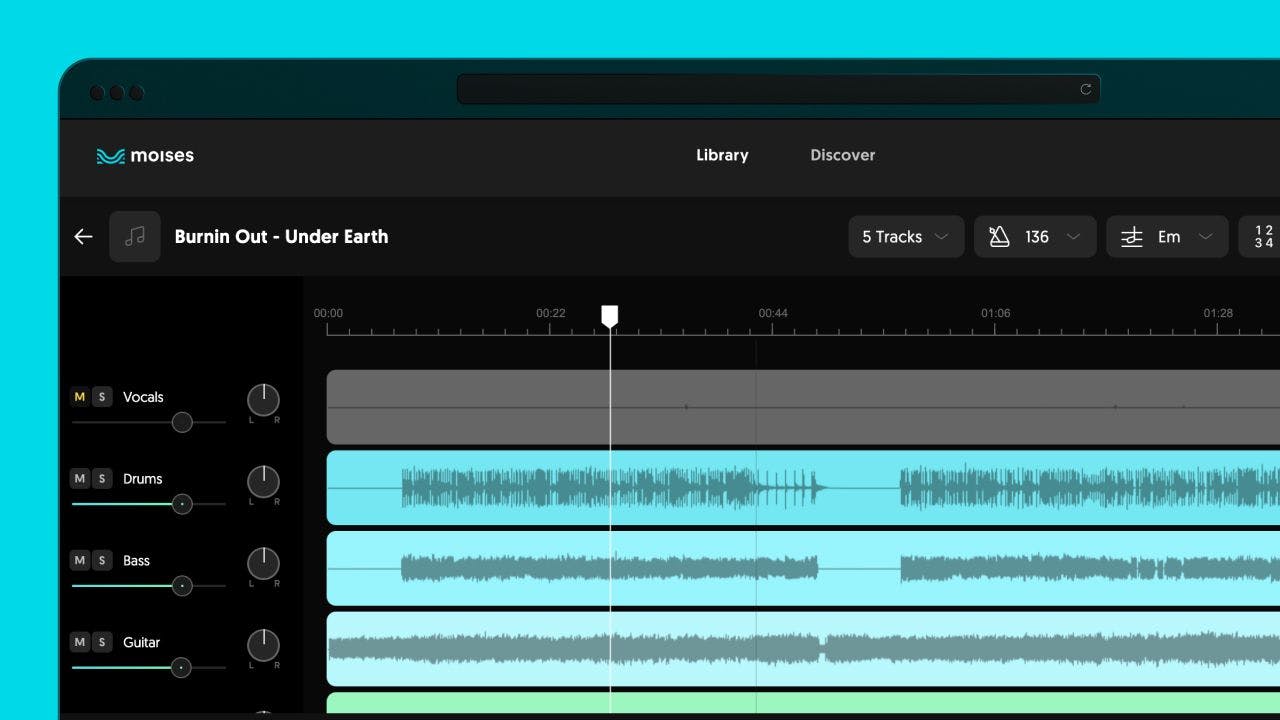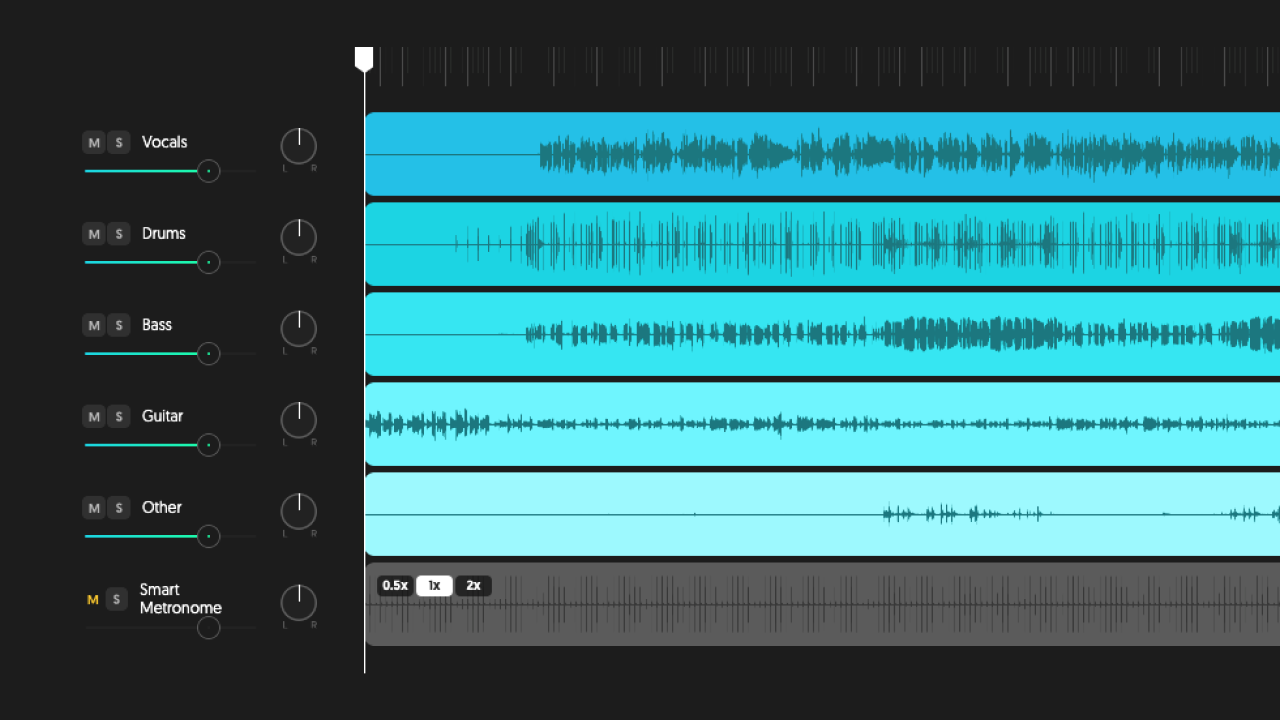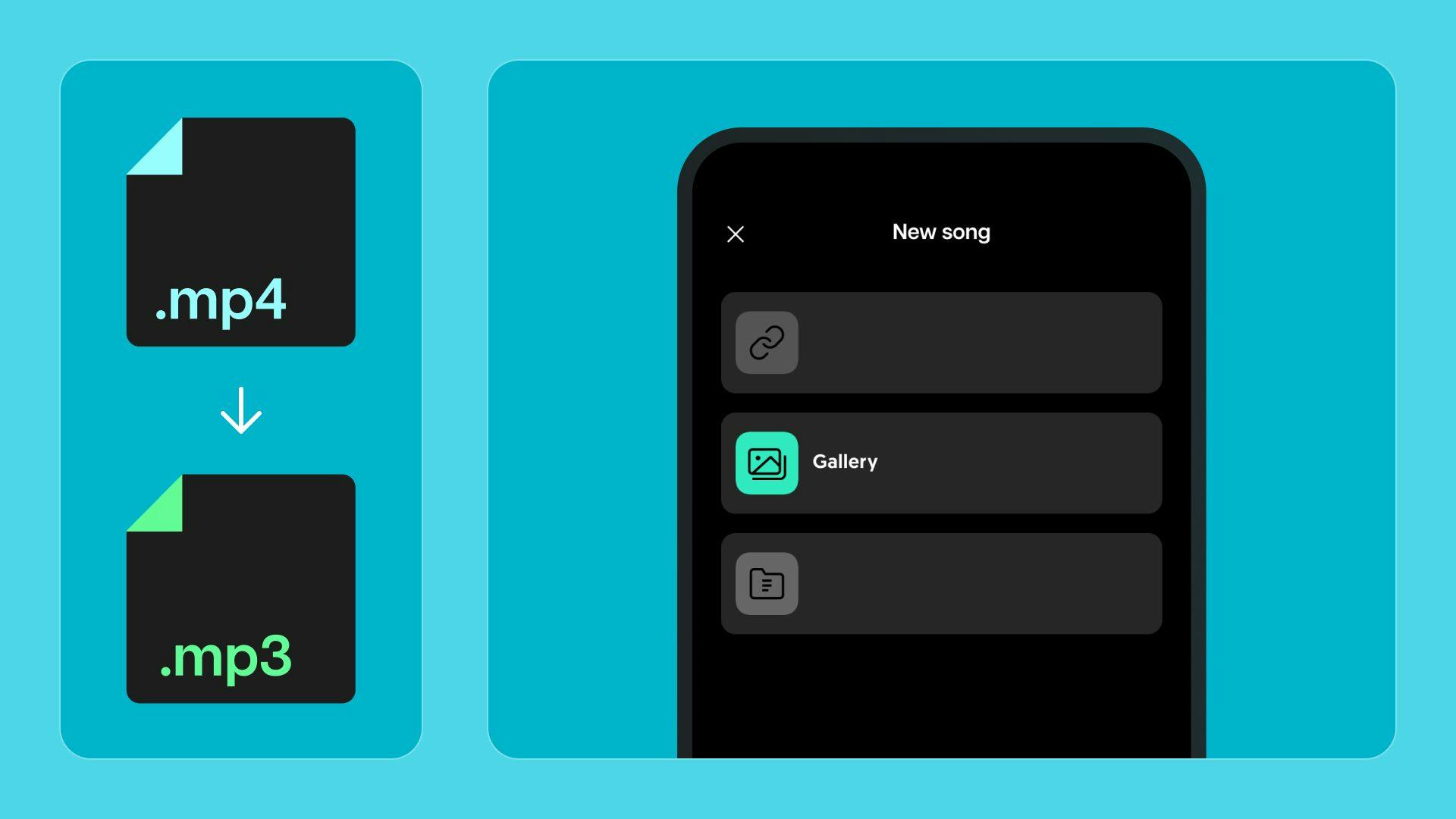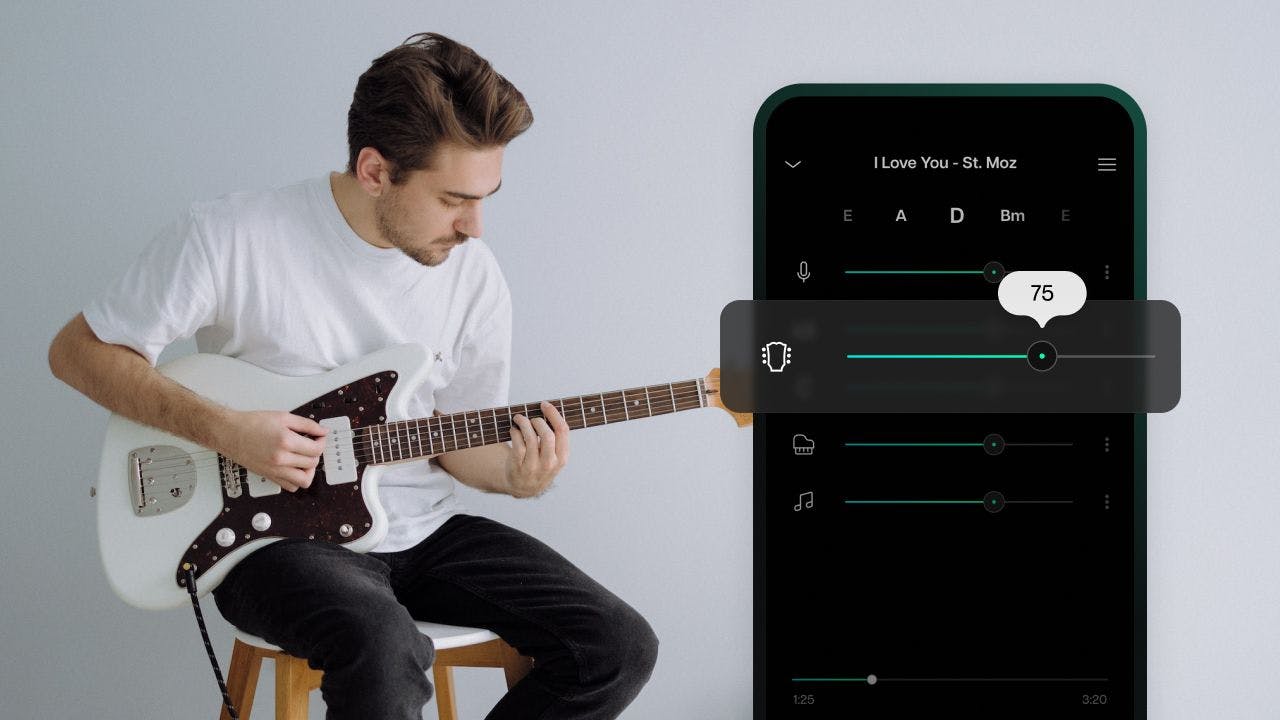Removing vocals from a song may seem like a complex task for those who want to create covers, karaoke tracks, files for personal use, productions, or presentations. But, some platforms make this process easier and deliver professional results, such as Moises.
This platform, developed to provide a new experience for music enthusiasts, has specific functions to assist users in creating their audio files. One of these incredibly helpful features is the "AI Audio Separation", responsible for separating vocals and instruments from any song you want.
Learn how it works and see how to remove vocals from a song in 2 minutes!
How Moises' AI Audio Separation Works
Separating vocals from music, i.e., placing the vocals on separate tracks from the instruments, is only possible thanks to an advanced Artificial Intelligence (A.I.) system.
Moises uses A.I. technology to deliver quality results, able to speed up the musical composition to practice an instrument, create remixes, karaoke tracks, samples, and more.
This technology can separate the sound elements into individual tracks, including each instrument in the song - drums, voice, bass, piano, and others - depending on the user's goal.
But how to isolate vocals from a song in Moises?
The platform offers two versions, one free and one paid. Learn a little more about them:
Free Version
Moises' free version offers specific functions for audio editing, such as Track Separation, responsible for separating vocals from music, and Mastering (only available in the web version).
In this version, you can upload 5 songs per month, and the audios are restricted to 5 minutes in length per file. Also, Track Separation is limited to only 2 (vocals and instruments) or 4 stems (vocals, drums, bass, and others), and tracks can be downloaded in MP3 format only.
Premium Version
The Premium option is ideal for those who wish to separate vocals from music in more tracks.
With it, you can make unlimited uploads, with an extended duration of up to 20 minutes per audio and other advanced settings. Besides separating 2 or 4 tracks, in the Premium version you also find the option to separate the audio into up to 5 stems (vocals, drums, bass, piano, and others). You can download the tracks in MP3 and WAV formats.
- See also: Discover the 4 Main Audio Formats
Now that you know a little more about each version, it is time to find out how to separate vocals from the music. So, check it out step by step!
Step by Step How to Remove Vocals from a Song in Moises
App Version
Download the Moises application, available on App Store and Google Play. Create your account, or if you already have one, log in.
Tip! Always remember to access the app the same way you registered (Facebook, Google, Apple, or e-mail), so you avoid login errors or duplicate accounts!
Then click the Library icon and the plus (+) button. Choose your preferred way to add the audio file:
- Import with URL: paste the selected URL. It can be either from cloud services or public addresses.
- iTunes App (iOS): choose a track purchased from the iTunes Store.
- Files App: import songs from the Files App, Google Drive, Dropbox, and more.
After choosing your preferred upload method, select how many tracks you want to split the file into 2, 4, or 5* tracks (*option available to Premium users only). If you are a Premium user, you can also select the "Preserve high-frequencies" option, which can be an excellent choice depending on your goal.
Choose from the options and click "Submit". Wait while your file is processed - this may take a few minutes.
When the separation process is complete, click the cloud icon to download the track. Wait a few moments, and the track will start playing automatically.
Tip! Use headphones to enhance and facilitate your experience using the application.
Make all necessary adjustments and edits, then click the "Settings" button in the upper right corner. Click "Export". You can choose between downloading track by track or exporting the complete mix. Select the desired format, WAV (available in the Premium version), or MP3.
Choose between copying the link, sharing the file, or downloading the track. Then save your music to your preferred location, such as Google Drive or iCloud, or share the file with anyone you like.
Web Version
Go to moises.ai, create your account, or log in if you are already a platform user.
Click on "Upload track" and choose "Track Separation". Select an audio file from your computer or provide the URL of the file you want to separate.
Then, choose the desired extraction type, 2, 4, or 5* tracks (*only available in the Premium version).
If you are a Premium user, you can also select the "Preserve high-frequencies" option, which can be an excellent choice depending on your goal.
After choosing the song of your choice, click "Submit". Wait a few moments, and your audio file will be ready for you to use in any way you like, with the vocals separated.
Download the tracks you need for your production or open the file in the platform's Mixer. You can edit the track by making changes and listening to it with just the vocals or other instruments. The "Download Mix" is only available to Moises Premium users.
Now that you have learned how to separate vocals from music, simply save the file to your device by clicking the "Download" button.
Track Separation is an effortless and practical feature to use, speeding up processes and helping you create your music for both personal and professional use.
Go to Moises or download the App now (available for iOS and Android) and remove vocals and instruments in 2 minutes!