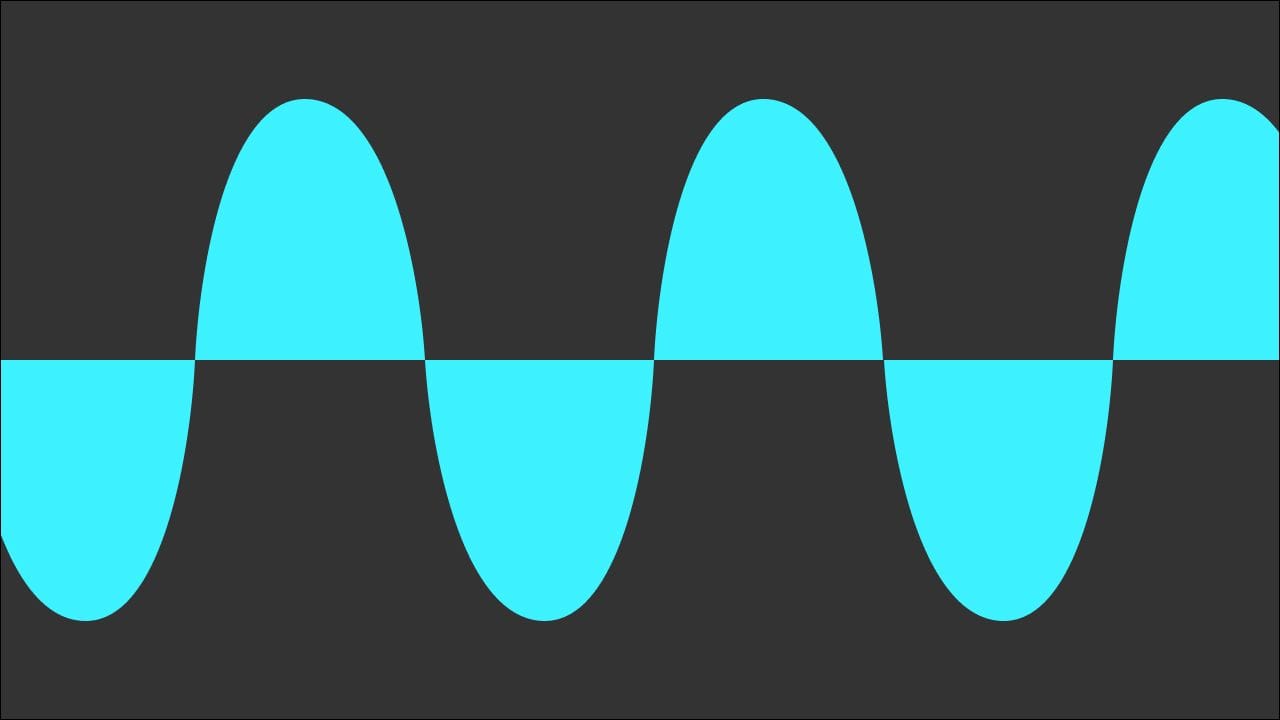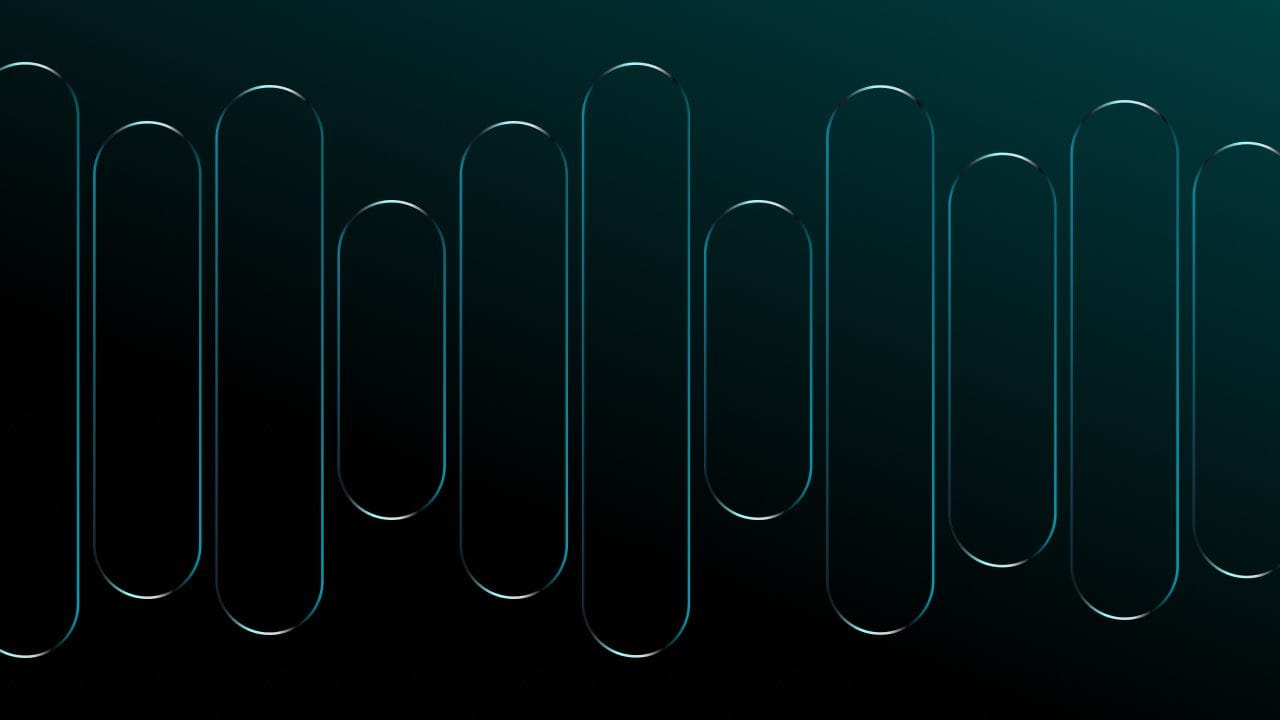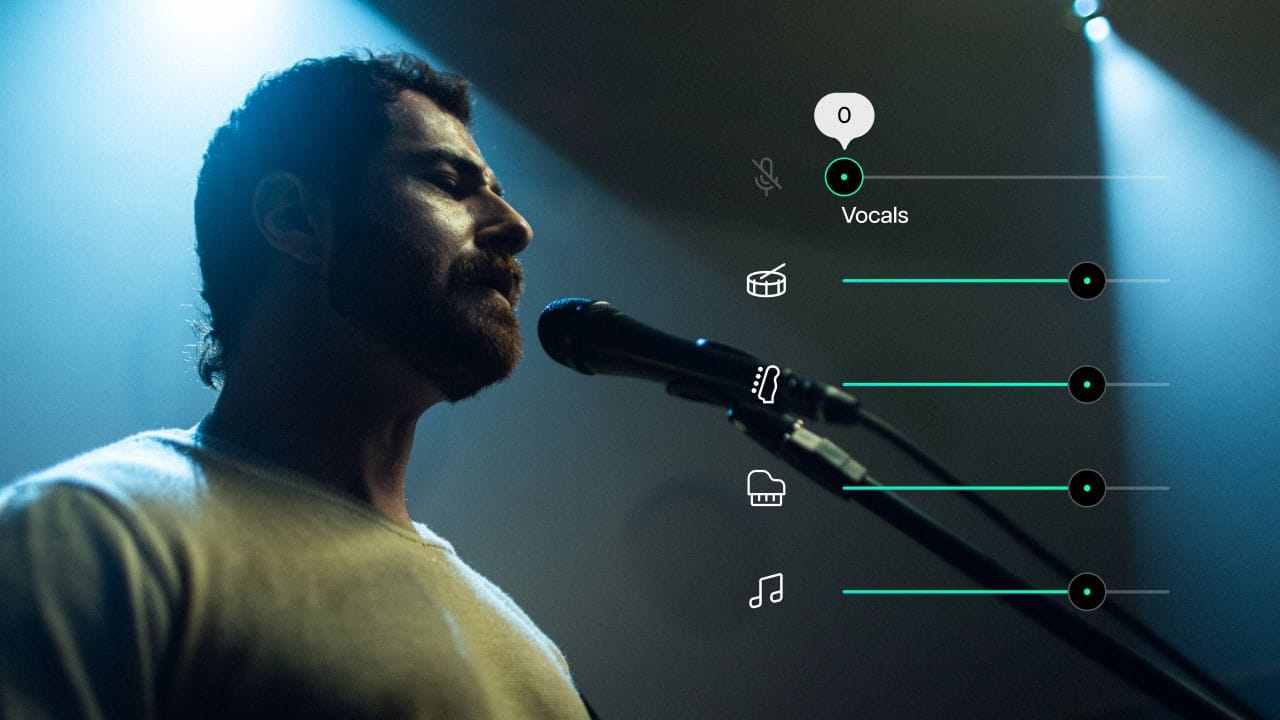Have you ever been listening to music when suddenly, the next song comes on and it blasts so loudly you’re scrambling to turn down the volume? Or conversely, you’re reaching to crank it up because you can’t hear the tune you’re trying to play? This happens when the music is not mastered at a consistent volume (whether in an album, on different streaming sites, etc) and therefore during playback the perceived loudness becomes noticeably off balance.
Movies, TV, radio, and streaming services all use audio that has been crafted to sound perfect and consistent among each individual platform, but how do they do this? That’s where LUFS comes in.
What Are LUFS?
LUFS stands for Loudness Units relative to Full Scale or Loudness Units Full Scale (i.e., the maximum level a system can handle.) It’s a standardized measurement of audio loudness that factors human perception and electrical signal intensity together. To simplify, it just means that LUFS are the latest and most precise way to measure loudness in audio, designed to help make consistent sound possible.
Think of LUFS as a kind of audio measuring tape, the units help audio engineers compare different audio and match them to the requirements of their listening environments.

How Important Are They?
There are two main ways to measure loudness: Peak and RMS (root mean square). Peak measures the highest level of the audio while RMS measures the average level. Some mastering engineers will normalize all the tracks in an album to hit maximum peak, but this leaves songs that have higher levels sounding louder than the rest. Conversely measuring solely with RMS could leave songs that have peaks above 0, which can cause distortion. Here enter LUFS.
Basically, we now have loudness meters whose capabilities extend conventional VU (volume unit), or peak, meters and are based on a spec called Loudness Units. (...) In a nutshell, Loudness Units are the unit of measurement used in the process of quantifying a piece of music’s perceived loudness by analyzing the average level over time. In theory, two pieces of music that register identical LUFS readings should sound like they’re at the same level, and in practice, they do indeed sound like they’re at the same level, regardless of whatever the peak or RMS readings say. So we have an immediate, practical benefit — if you’re mastering and want consistent levels among tracks, check their LUFS readings. - Sweetwater Audio
Measuring LUFS will read in a negative number, like -6 LUFS, -11 LUFS, and -16 LUFS. As it moves away from 0, it gets quieter. Closer to 0, the higher the loudness becomes.
What is the Ideal Loudness for Each Platform?
Hopefully you now have a general idea of what LUFS are and how useful they are for mastering. So how can this be applied moving forward? Below is a chart indicating the loudness targets for each platform.

You may be asking yourself if you need to master 10 or more different mixes to produce for each service, the truth is you must decide for yourself. Mix your song to your liking, (for example -14 LUFS), and then turn it -10 LUFS as though you were going to stream it on Soundcloud. If the sound overall is not how you want it, then it may be worth it to you to master the song accordingly. However it’s possible your ears won’t be able to tell enough of a difference to justify the effort, so really it comes down to whatever you think sounds best.
It’s a very effective algorithm. It used to take me hours to balance levels correctly on an album. Now it takes about 30 minutes, including additional tweaking. - Craig Anderton - musician
How to Master Music for Soundcloud, Itunes, Spotify & More
Since the majority of streaming platforms are still using lossy compression (lossy audio produces a lower quality sound and has a smaller file size, it’s also called irreversible compression because it’s impossible to rebuild the data that has been stripped away,) it’s important to leave a bit of Peak headroom. A good rule of thumb is to leave at least 1dB True Peak headroom.
Mastering for Soundcloud is slightly different than the others when it comes to loudness.
While Soundcloud does not normalize your track, it does convert the audio to 128kbps MP3 for their platform. During this conversion process, tracks with loud volume and high peaks can suffer the greatest issues such as distortion, lacking clarity, or sounding crunchy. The best way to avoid these pitfalls is to leave at least -1dBTP of headroom, this will ensure your song sounds it’s best for Soundcloud.
Spotify and Itunes, like the others, suggest leaving -1dBTP (decibels true peak) of headroom, to account for the aforementioned lossy format.
Amazon Music on the other hand turns louder songs down, but doesn’t currently adjust for quieter tracks by turning them up, so don’t master too quietly.
How to use LUFS
One of the easiest ways to master your music with the ideal LUFS is through Moises. First developed in the web version, Moises has added a NEW mastering feature* that allows the user an easy and effective option to change LUFS before mastering.
Not only are there presets optimized for the different streaming platforms (Youtube, Soundcloud, Spotify, etc), but you also have the ability to set the LUFS to any level you desire.
If you don’t want to change the level it will automatically be set to -14dBTP, which best fits the level for the majority of streaming services.
Step by Step: How to Use LUFS online with Moises
1. Go to Moises
Simply go to the Moises website, and Create your account or Login. Choose how you want to register: through your Google, Facebook, or Twitter account.
2. Upload the audio file
After creating your account, click on the “Upload track” button and then the “Mastering (BETA)” option.
- Once on the upload page, scroll down until you see “show advanced options”.
- Under ‘Desired Loudness Level (iLUFS)’, you can choose an optimized preset, or you can choose your desired level.
- If you do not choose, it will automatically be set to -14dBTP - the best fit for the majority of platforms.
- Once you’ve selected your level, hit submit and you’re ready to start mastering!
Ready! Now you can master your tracks without worrying about the loudness levels when you’re ready to export them to their final location.
Moises makes it so simple to adjust the LUFS level to your liking and allows you to spend more time on what really matters, creating the masterpiece that is your music!
Still curious about LUFS? Leave us a comment or question below!
*For now, this functionality is only available in the web version.
Image: Unsplash (Cinescope Creative)